To view a database at EBSCOHost, first you need to link to an EHost. Below are links to EHost1 - EHost9. Databases can be viewed through any EHosts, but it is best to start with EHost1, and advance to the next if the link is down. Once you get to an EHost Login page, you will be asked for a profile. The profile represents the database you wish to view. Here is a sample of what an EHost Login looks like:
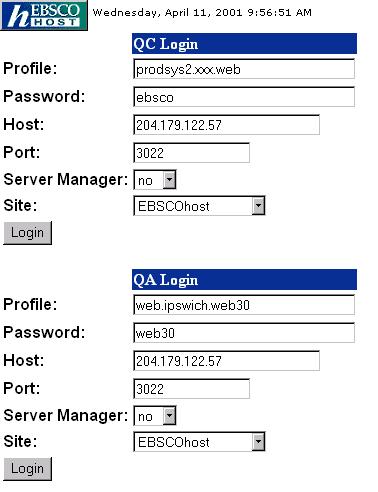
As a rule you will want to log in through the QC Login (the top one). "Host," "Service Manager" & "Site" fields remain constant. They will never have to be changed. "Profile" & "Port" will have to be adjusted. Verify that the password is always "ebsco" all lower case.
After entering the profile and port information, click on the [Login] button to enter the database. Notice at the top of the screen that you are in "Keyword Search." Switching to "Advanced Search" gives you more search options to refine your search.
Most databases are full text articles and can be printed right from your web browser, or saved as a word document on your hard drive. Some databases have PDF's (Full Page Images) which can be downloaded to your hard drive and viewed through Adobe Acrobat.
EHOSTWEB1 | EHOSTWEB2 | EHOSTWEB3 |
EHOSTWEB4 |
EHOSTWEB5 |
EHOSTWEB6 |
EHOSTWEB7 |
EHOSTWEB8 |
EHOSTWEB9 |
| Live Products | ||||||
| Encyclopedias of Britain and Ireland These reference book databases make up a portion of the UK/EIRE Reference Centre. Searching in this database includes several sources. If you really want to see a record from one of these databases, to a search on TI Dublin (this limits your search to just the Title field) and hit [search]. Go into the Option screen and change the Display to 50 results. Now you can easily get to the last page, and that is where the records from these reference books filter to. | ||||||
| Gage Canadian Thesaurus This is an authority on the Canadian Reference Center. Log into the reference center and click on the [Thesaurus] button at the top of the page to access my database. | ||||||
| Curriculum Reference Series: McREL World History This was my first database, one of six products in the McREL Series. This database gives you the option of logging into any and/or all of the McREL Series. | ||||||
| This profile provides access to a wide selection of Medical and Academic databases. By using this one profile, you will be given a list of over two dozen databases to search. You can enter one at a time by clicking the database title, or you can enter any combination of them by checking the checkboxes next to the names and clicking the [Enter] button at the top or bottom of the screen. This provides you with the ability to perform a single search across several different databases at once. | ||||||
| Products In Development Phase | ||||||
| Encyclopedia of Australia & History of Australian Sport. These databases will be included in the Australia/New Zealand Reference Center when they go live. They are currently in stabalization phase and can be viewed with these profiles. Please Note: These databases can only be viewed through EHost 1, and notice the port is different for these as well. |
| |||||